在Mac OS下使用Node.js的简单教程
这里有一篇很好的 Node.js 介绍文章 great nodejs intro ,它将给你一个非常方便的介绍 Node.js 和 CouchDB,并给出一个实例实现 REST 的服务用于执行书签的 CRUD 操作,使用 CouchDB 作为数据库。
本文将介绍在 Mac OS X 下安装并开始使用 Node.js ,这个过程大概需要 30 分钟左右的时间,其中我们还将安装 CouchDB,并实现基于 CouchDB 的 REST API。
本文假设你机器上已经装有Git,如果还没有,请参考此文进行安装。
安装 node.js 和 npm
最简单的方法是在 node.js 的官网上通过 the nodejs download section 页面并选择 Mac 下的安装程序,它将在你的机器上安装 Node.js 和 npm (node package manager).
安装成功后你就可以使用 node 和 npm 命令了。
安装 CouchDB
因为本文需要使用 CouchDB 来存储对象,因此还需要安装 CouchDB.
安装 CouchDB 稍微麻烦一些,因为我们需要下载源码然后编译I,在此之前需要先安装 Homebrew ,请执行以下命令:
git clone https://github.com/mxcl/homebrew.git
cd homebrew/bin
brew install autoconf automake libtool
brew install couchdb
重要的提示:CouchDB 之前报出一个问题可能会阻止你安装,要修复这个问题需要手工编辑 ~/couch/homebrew/Library/Formula/couchdb.rb 文件,编辑内容如下:
require 'formula'
class Couchdb < Formula
url 'http://www.apache.org/dyn/closer.cgi?path=couchdb/source/1.1.1/apache-couchdb-1.1.1.tar.gz'
homepage "http://couchdb.apache.org/"
md5 'cd126219b9cb69a4c521abd6960807a6'
请注意需要将 url 中的 source 删除,最终修改结果如下:
require 'formula'
class Couchdb < Formula
url 'http://www.apache.org/dyn/closer.cgi?path=couchdb/1.1.1/apache-couchdb-1.1.1.tar.gz'
homepage "http://couchdb.apache.org/"
md5 'cd126219b9cb69a4c521abd6960807a6'
如果安装过程被挂起了,你需要 CTRL-C 终止并执行下面命令重试:
./brew install -v couchdb
更多关于 Mac OS X 上安装 CouchDB 的信息请阅读 "Installing CouchDB on OSX".
一旦 CouchDB 编译完成,我们可以手工执行 ./couchdb 来启动它,你可以在浏览器中打开 http://127.0.0.1:5984/_utils 这个地址以验证 CouchDB 安装是否成功。

下载教程
现在所需的软件都已经安装完成,我们接下来继续 Node.js 的介绍实例。
首先我们使用 Git 来获取实例源码
git clone https://github.com/indexzero/nodejs-intro.git
创建 CouchDB 数据库
在开始教程之前我们需要创建一个 CouchDB 数据库,先确保 CouchDB 已经启动,然后使用如下命令创建数据库:
$ curl -X PUT http://127.0.0.1:5984/pinpoint-dev10
{"ok":true}
你可以在浏览器中访问 http://127.0.0.1:5984/_utils 就可以看到新创建的数据库。
这里还有一个非常棒的 CouchDB 的指南。
开始教程
node js 实例使用模块化的方式构建,lib 目录包含很多模块,而服务器脚本在 bin 目录下。
例如,我们要启动 CouchDB 教程,可以在 bin 目录下执行下面命令:
./server -t 02couchdb -s
其中 -t 参数允许你指定要执行的 lib 目录下的模块,-s 参数用以设置我们刚建立的 pinpoint-dev 数据库。
sys - util 变化
根据 Node.js 的版本不同,你可能会看到如下的错误或者是警告:
$ node -v
v0.7.7-pre
$ ./server -t 02couchdb -s
node.js:247
throw e; // process.nextTick error, or 'error' event on first tick
^
Error: The "sys" module is now called "util".
at sys.js:1:69
at NativeModule.compile (node.js:572:5)
at Function.require (node.js:540:18)
at Function._load (module.js:297:25)
at Module.require (module.js:357:17)
at require (module.js:373:17)
at Object. (/home/ubuntu/nodejs-intro/bin/server:3:11)
at Module._compile (module.js:444:26)
at Object..js (module.js:462:10)
at Module.load (module.js:351:32)
为了避免这个问题,你需要将所有调用 `require("sys")` 替换成 `require("util")`
Node v0.6.14 不会抛出错误信息,但会提示警告:
$ node -v
v0.6.14
$ ./server -t 02couchdb -s
The "sys" module is now called "util". It should have a similar interface.
Pinpoint demo server listening for 02couchdb on http://127.0.0.1:8000
运行教程
当你运行某个教程时,会提示一些错误:
$ ./server 02couchdb
The "sys" module is now called "util". It should have a similar interface.
node.js:201
throw e; // process.nextTick error, or 'error' event on first tick
^
Error: Cannot find module 'optimist'
at Function._resolveFilename (module.js:332:11)
at Function._load (module.js:279:25)
at Module.require (module.js:354:17)
at require (module.js:370:17)
at Object. (/Users/ddewaele/Projects/Node/nodejs-intro/bin/server:5:12)
at Module._compile (module.js:441:26)
at Object..js (module.js:459:10)
at Module.load (module.js:348:31)
at Function._load (module.js:308:12)
at Array.0 (module.js:479:10)
该教程包含很多依赖,我们需要使用 npm 来下载这些依赖的包。
安装 node 包
Node packages (dependencies) 可通过 npm 命令来安装,例如:
$ npm install optimist
npm http GET https://registry.npmjs.org/optimist
npm http 200 https://registry.npmjs.org/optimist
npm http GET https://registry.npmjs.org/optimist/-/optimist-0.2.8.tgz
npm http 200 https://registry.npmjs.org/optimist/-/optimist-0.2.8.tgz
npm http GET https://registry.npmjs.org/wordwrap
npm http 200 https://registry.npmjs.org/wordwrap
npm http GET https://registry.npmjs.org/wordwrap/-/wordwrap-0.0.2.tgz
npm http 200 https://registry.npmjs.org/wordwrap/-/wordwrap-0.0.2.tgz
optimist@0.2.8 ../node_modules/optimist
└── wordwrap@0.0.2
这些包将被安装到 node_modules 文件夹中:
$ ls -l ../node_modules/
total 0
drwxr-xr-x 10 ddewaele staff 340 Apr 1 18:54 optimist
本文需要安装如下的 node 包:
npm install winston
npm install cradle
npm install journey
npm install optimist
运行教程
进入 bin 目录,通过下面命令来运行教程:
$ ./server -t 02couchdb -s
The "sys" module is now called "util". It should have a similar interface.
Pinpoint demo server listening for 02couchdb on http://127.0.0.1:8000
然后打开浏览器访问 http://127.0.0.1:8000/bookmarks ,将会看到如下的结果:
{"bookmarks":[]}
这表示服务已经启动并运行,为了在 CouchDB 中添加点测试数据,我们可以使用 http-console 控制台来访问 CouchDB 的 REST 服务。
安装 http-console
有一个非常棒的工具可以帮助你调试服务,该工具名为 http-console ,你可使用 npm 来安装:
sudo npm install -g http-console
然后就可以在命令行中执行该工具,不幸的是当我们执行该命令时报错了:
$ http-console
node.js:201
throw e; // process.nextTick error, or 'error' event on first tick
^
Error: require.paths is removed. Use node_modules folders, or the NODE_PATH environment variable instead.
at Function. (module.js:378:11)
at Object. (/usr/local/lib/node_modules/http-console/bin/http-console:6:8)
at Module._compile (module.js:441:26)
at Object..js (module.js:459:10)
at Module.load (module.js:348:31)
at Function._load (module.js:308:12)
at Array.0 (module.js:479:10)
at EventEmitter._tickCallback (node.js:192:40)
很麻烦,我们还需要手工编辑 /usr/local/lib/node_modules/http-console/bin/http-console 文件,然后删除下面这一行:
require.paths.unshift(path.join(__dirname, '..', 'lib'));
现在 http-console 就可以启动了,无需任何参数,它将连接到 http://localhost:8080 ,如果你需要指定服务器和端口,把它作为第一个参数传递给 http-console 即可。
请注意我们这里使用了 json 命令用来设置正确的 content-type:
$ http-console http://127.0.0.1:8000
The "sys" module is now called "util". It should have a similar interface.
> http-console 0.6.1
> Welcome, enter .help if you're lost.
> Connecting to 127.0.0.1 on port 8000.
http://127.0.0.1:8000/> json
http://127.0.0.1:8000/>
访问 REST 服务
在 http-console 中,要执行 GET 请求只需要输入 GET /bookmarks 即可:
http://127.0.0.1:8000/> GET /bookmarks
HTTP/1.1 200 OK
Date: Sun, 01 Apr 2012 17:23:27 GMT
Server: journey/0.4.0
Content-Type: application/json;charset=utf-8
Content-Length: 16
Connection: keep-alive
{
bookmarks: []
}
你也可以使用 JSON 的片段来执行 POST 请求:
http://127.0.0.1:8000/> POST /bookmarks
... { "url": "http://nodejs.org" }
HTTP/1.1 200 OK
Date: Thu, 05 Apr 2012 11:45:55 GMT
Server: journey/0.4.0
Content-Type: application/json;charset=utf-8
Content-Length: 91
Connection: keep-alive
{
bookmark: {
_id: 'WD-G-1',
resource: 'Bookmark',
url: 'http://nodejs.org'
}
}
然后再次执行 GET 请求,你就可以看到新插入的数据了:
http://127.0.0.1:8000/> GET /bookmarks
HTTP/1.1 200 OK
Date: Sun, 01 Apr 2012 17:23:27 GMT
Server: journey/0.4.0
Content-Type: application/json;charset=utf-8
Content-Length: 16
Connection: keep-alive
{
bookmarks: [
{
_rev: '1-cfced13a45a068e95daa04beff562360',
_id: 'WD-G-1',
resource: 'Bookmark',
url: 'http://nodejs.org'
}
]
}
热文精选
更多资讯推荐
更多- Stable Diffusion 2.0 发布,加强成人内容过滤
- .NET 7 正式发布
- A3Mall 开源商城系统 v2.1 发布
- FydeOS v14 版本更新:优化输入法体验+重构安卓子系统+全新应用启动器
- ThinkPHP V6.0.8版本发布——多环境变量配置支持
- 毕昇 JDK 8u292、11.0.11 发布!
- KubeVela 1.0:开启可编程式应用平台的未来
- Eclipse 4.19 稳定版发布
- 阿里巴巴 Arthas 3.5.0 版本发布,支持反编译打印行号和统一鉴权
- Debian 11 Bullseye 即将进入冻结,Debian 13 代号 Trixie
- Rancher 2.5 发布,新增支持边缘集群的 GitOps
- FlashDB IoT 超轻量级嵌入式数据库
 地铁跑酷
地铁跑酷 冒险迷岛
冒险迷岛 全民迷宫
全民迷宫 连连消大作战
连连消大作战  小河狸创客
小河狸创客 阿里健康医鹿
阿里健康医鹿 支付宝app
支付宝app  番薯小说
番薯小说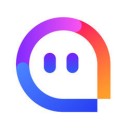 MOMO陌陌
MOMO陌陌 虾米音乐app
虾米音乐app
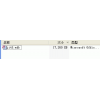
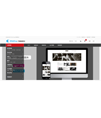
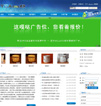
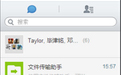



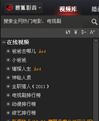

 蛇蛇争霸360版 v8.2.0
蛇蛇争霸360版 v8.2.0 愤怒的小鸟2 v3.7.1
愤怒的小鸟2 v3.7.1 乐游方块消除 v1.4.1
乐游方块消除 v1.4.1